On this page
Point Editor
Sub window to draw and edit tactical graphics.
Overview
The editor to shape tactical graphics by adding and moving reference points.
Open Editor
Click on the “Point Editor” icon to open the editor.
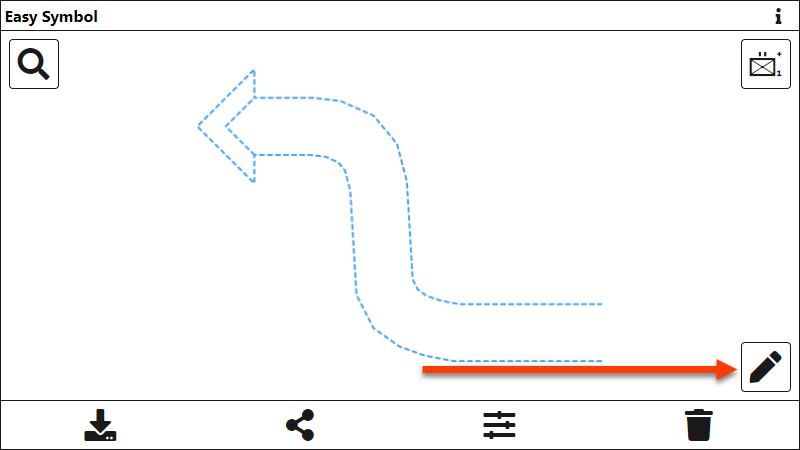
Layout
The “Point Editor” is the core interface to edit the reference points of a military symbol containing more than one reference point. All the point restrictions defined in the military symbology standard MIL-STD-2525 are respected within the editor.
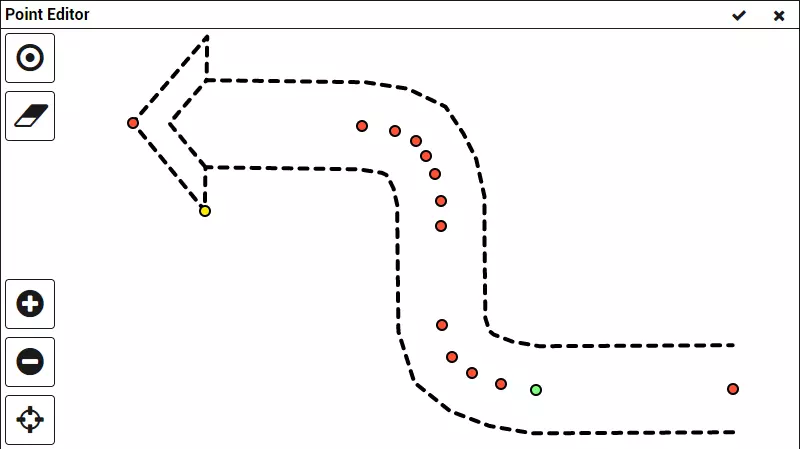
Functions
Depending on the restrictions the following functions are available
| Icon | Function | Description |
|---|---|---|
| Insert New Point | Function to add new points to the tactical graphic. A click on the button activates the mode (Shortkey: Ins). | |
 | Delete Point | Function to remove points of the tactical graphic. A click on the button activates the mode (Function is only available if it is allowed to delete points of a tactical graphic). |
 | Zoom In | Function to zoom the tactical graphic. Only symbols with more than one reference point can be zoomed. |
 | Zoom Out | Function to zoom out. Only symbols with more than one reference point can be zoomed. |
 | Center the Graphic | Function to center the tactical graphic. |
Close Editor
The following two options can be used to close the Point Editor (sub-window):
| Icon | Function |
|---|---|
| Add the Military Symbol with the modified Reference Points to the Main Window | |
| Close the “Point Editor” and go back to the Main Window (no changes applied) |